OpenSSL是一个使用广泛的开源工具。可以方便的做一些编码解码,md5/sha1摘要,aes/des加密解密,以及证书的生成及使用。
Linux操作系统一般都会自带openssl。
以下内容引自OpenSSL Command-Line HOWTO( http://www.madboa.com/geek/openssl/ )
How do I find out what OpenSSL version I’m running?
Use the version option.
$ openssl version OpenSSL 0.9.8b 04 May 2006
You can get much more information with the version -a option.
$ openssl version -a OpenSSL 0.9.8b 04 May 2006 built on: Fri Sep 29 18:45:58 UTC 2006 platform: debian-i386-i686/cmov options: bn(64,32) md2(int) rc4(idx,int) des(ptr,risc1,16,long) blowfish(idx) compiler: gcc -fPIC -DOPENSSL_PIC -DZLIB -DOPENSSL_THREADS -D_REENTRANT -DDSO_DLFCN -DHAVE_DLFCN_H -DL_ENDIAN -DTERMIO -O3 -march=i686 -Wa,--noexecstack -g -Wall -DOPENSSL_BN_ASM_PART_WORDS -DOPENSSL_IA32_SSE2 -DSHA1_ASM -DMD5_ASM -DRMD160_ASM -DAES_ASM OPENSSLDIR: "/usr/lib/ssl"
How do I get a list of the available commands?
There are three built-in options for getting lists of available commands, but none of them provide what I consider useful output. The best thing to do is provide an invalid command (help or -hwill do nicely) to get a readable answer.
$ openssl help openssl:Error: 'help' is an invalid command. Standard commands asn1parse ca ciphers crl crl2pkcs7 dgst dh dhparam dsa dsaparam ec ecparam enc engine errstr gendh gendsa genrsa nseq ocsp passwd pkcs12 pkcs7 pkcs8 prime rand req rsa rsautl s_client s_server s_time sess_id smime speed spkac verify version x509 Message Digest commands (see the `dgst' command for more details) md2 md4 md5 rmd160 sha sha1 Cipher commands (see the `enc' command for more details) aes-128-cbc aes-128-ecb aes-192-cbc aes-192-ecb aes-256-cbc aes-256-ecb base64 bf bf-cbc bf-cfb bf-ecb bf-ofb cast cast-cbc cast5-cbc cast5-cfb cast5-ecb cast5-ofb des des-cbc des-cfb des-ecb des-ede des-ede-cbc des-ede-cfb des-ede-ofb des-ede3 des-ede3-cbc des-ede3-cfb des-ede3-ofb des-ofb des3 desx rc2 rc2-40-cbc rc2-64-cbc rc2-cbc rc2-cfb rc2-ecb rc2-ofb rc4 rc4-40
What the shell calls “Standard commands” are the main top-level options.
You can use the same trick with any of the subcommands.
$ openssl dgst -h unknown option '-h' options are -c to output the digest with separating colons -d to output debug info -hex output as hex dump -binary output in binary form -sign file sign digest using private key in file -verify file verify a signature using public key in file -prverify file verify a signature using private key in file -keyform arg key file format (PEM or ENGINE) -signature file signature to verify -binary output in binary form -engine e use engine e, possibly a hardware device. -md5 to use the md5 message digest algorithm (default) -md4 to use the md4 message digest algorithm -md2 to use the md2 message digest algorithm -sha1 to use the sha1 message digest algorithm -sha to use the sha message digest algorithm -sha256 to use the sha256 message digest algorithm -sha512 to use the sha512 message digest algorithm -mdc2 to use the mdc2 message digest algorithm -ripemd160 to use the ripemd160 message digest algorithm
In more boring fashion, you can consult the OpenSSL man pages.
How do I get a list of available ciphers?
Use the ciphers option. The ciphers(1) man page is quite helpful.
# list all available ciphers openssl ciphers -v # list only TLSv1 ciphers openssl ciphers -v -tls1 # list only high encryption ciphers (keys larger than 128 bits) openssl ciphers -v 'HIGH' # list only high encryption ciphers using the AES algorithm openssl ciphers -v 'AES+HIGH'
Benchmarking
How do I benchmark my system’s performance?
The OpenSSL developers have built a benchmarking suite directly into the openssl binary. It’s accessible via the speed option. It tests how many operations it can perform in a given time, rather than how long it takes to perform a given number of operations. This strikes me a quite sane, because the benchmarks don’t take significantly longer to run on a slow system than on a fast one.
To run a catchall benchmark, run it without any further options.
openssl speed
There are two sets of results. The first reports how many bytes per second can be processed for each algorithm, the second the times needed for sign/verify cycles. Here are the results on an 2.16GHz Intel Core 2.
The 'numbers' are in 1000s of bytes per second processed. type 16 bytes 64 bytes 256 bytes 1024 bytes 8192 bytes md2 1736.10k 3726.08k 5165.04k 5692.28k 5917.35k mdc2 0.00 0.00 0.00 0.00 0.00 md4 18799.87k 65848.23k 187776.43k 352258.73k 474622.63k md5 16807.01k 58256.45k 160439.13k 287183.53k 375220.91k hmac(md5) 23601.24k 74405.08k 189993.05k 309777.75k 379431.59k sha1 16774.59k 55500.39k 142628.69k 233247.74k 288382.98k rmd160 13854.71k 40271.23k 87613.95k 124333.06k 141781.67k rc4 227935.60k 253366.06k 261236.94k 259858.09k 194928.50k des cbc 48478.10k 49616.16k 49765.21k 50106.71k 50034.01k des ede3 18387.39k 18631.02k 18699.26k 18738.18k 18718.72k idea cbc 0.00 0.00 0.00 0.00 0.00 rc2 cbc 19247.24k 19838.12k 19904.51k 19925.33k 19834.98k rc5-32/12 cbc 0.00 0.00 0.00 0.00 0.00 blowfish cbc 79577.50k 83067.03k 84676.78k 84850.01k 85063.00k cast cbc 45362.14k 48343.34k 49007.36k 49202.52k 49225.73k aes-128 cbc 58751.94k 94443.86k 111424.09k 116704.26k 117997.57k aes-192 cbc 53451.79k 82076.22k 94609.83k 98496.85k 99150.51k aes-256 cbc 49225.21k 72779.84k 82266.88k 85054.81k 85762.05k sha256 9359.24k 22510.83k 40963.75k 51710.29k 56014.17k sha512 7026.78k 28121.32k 54330.79k 86190.76k 104270.51k sign verify sign/s verify/s rsa 512 bits 0.000522s 0.000042s 1915.8 23969.9 rsa 1024 bits 0.002321s 0.000109s 430.8 9191.1 rsa 2048 bits 0.012883s 0.000329s 77.6 3039.6 rsa 4096 bits 0.079055s 0.001074s 12.6 931.3 sign verify sign/s verify/s dsa 512 bits 0.000380s 0.000472s 2629.3 2117.9 dsa 1024 bits 0.001031s 0.001240s 969.6 806.2 dsa 2048 bits 0.003175s 0.003744s 314.9 267.1
You can run any of the algorithm-specific subtests directly.
# test rsa speeds openssl speed rsa # do the same test on a two-way SMP system openssl speed rsa -multi 2
How do I benchmark remote connections?
The s_time option lets you test connection performance. The most simple invocation will run for 30 seconds, use any cipher, and use SSL handshaking to determine number of connections per second, using both new and reused sessions:
openssl s_time -connect remote.host:443
Beyond that most simple invocation, s_time gives you a wide variety of testing options.
# retrieve remote test.html page using only new sessions openssl s_time -connect remote.host:443 -www /test.html -new # similar, using only SSL v3 and high encryption (see # ciphers(1) man page for cipher strings) openssl s_time \ -connect remote.host:443 -www /test.html -new \ -ssl3 -cipher HIGH # compare relative performance of various ciphers in # 10-second tests IFS=":" for c in $(openssl ciphers -ssl3 RSA); do echo $c openssl s_time -connect remote.host:443 \ -www / -new -time 10 -cipher $c 2>&1 | \ grep bytes echo done
If you don’t have an SSL-enabled web server available for your use, you can emulate one using thes_server option.
# on one host, set up the server (using default port 4433) openssl s_server -cert mycert.pem -www # on second host (or even the same one), run s_time openssl s_time -connect myhost:4433 -www / -new -ssl3
Certificates
How do I generate a self-signed certificate?
You’ll first need to decide whether or not you want to encrypt your key. Doing so means that the key is protected by a passphrase.
On the plus side, adding a passphrase to a key makes it more secure, so the key is less likely to be useful to someone who steals it. The downside, however, is that you’ll have to either store the passphrase in a file or type it manually every time you want to start your web or ldap server.
It violates my normally paranoid nature to say it, but I prefer unencrypted keys, so I don’t have to manually type a passphrase each time a secure daemon is started. (It’s not terribly difficultto decrypt your key if you later tire of typing a passphrase.)
This example will produce a file called mycert.pem which will contain both the private key and the public certificate based on it. The certificate will be valid for 365 days, and the key (thanks to the -nodes option) is unencrypted.
openssl req \ -x509 -nodes -days 365 \ -newkey rsa:1024 -keyout mycert.pem -out mycert.pem
Using this command-line invocation, you’ll have to answer a lot of questions: Country Name, State, City, and so on. The tricky question is “Common Name.” You’ll want to answer with thehostname or CNAME by which people will address the server. This is very important. If your web server’s real hostname is mybox.mydomain.com but people will be using www.mydomain.com to address the box, then use the latter name to answer the “Common Name” question.
Once you’re comfortable with the answers you provide to those questions, you can script the whole thing by adding the -subj option. I’ve included some information about location into the example that follows, but the only thing you really need to include for the certificate to be useful is the hostname (CN).
openssl req \ -x509 -nodes -days 365 \ -subj '/C=US/ST=Oregon/L=Portland/CN=www.madboa.com' \ -newkey rsa:1024 -keyout mycert.pem -out mycert.pem
How do I generate a certificate request for VeriSign?
Applying for a certificate signed by a recognized certificate authority like VeriSign is a complex bureaucratic process. You’ve got to perform all the requisite paperwork before creating a certificate request.
As in the recipe for creating a self-signed certificate, you’ll have to decide whether or not you want a passphrase on your private key. The recipe below assumes you don’t. You’ll end up with two files: a new private key called mykey.pem and a certificate request called myreq.pem.
openssl req \ -new -newkey rsa:1024 -nodes \ -keyout mykey.pem -out myreq.pem
If you’ve already got a key and would like to use it for generating the request, the syntax is a bit simpler.
openssl req -new -key mykey.pem -out myreq.pem
Similarly, you can also provide subject information on the command line.
openssl req \ -new -newkey rsa:1024 -nodes \ -subj '/CN=www.mydom.com/O=My Dom, Inc./C=US/ST=Oregon/L=Portland' \ -keyout mykey.pem -out myreq.pem
When dealing with an institution like VeriSign, you need to take special care to make sure that the information you provide during the creation of the certificate request is exactly correct. I know from personal experience that even a difference as trivial as substituting “and” for “&”in the Organization Name will stall the process.
If you’d like, you can double check the signature and information provided in the certificate request.
# verify signature openssl req -in myreq.pem -noout -verify -key mykey.pem # check info openssl req -in myreq.pem -noout -text
Save the key file in a secure location. You’ll need it in order to use the certificate VeriSign sends you. The certificate request will typically be pasted into VeriSign’s online application form.
How do I test a new certificate?
The s_server option provides a simple but effective testing method. The example below assumes you’ve combined your key and certificate into one file called mycert.pem.
First, launch the test server on the machine on which the certificate will be used. By default, the server will listen on port 4433; you can alter that using the -accept option.
openssl s_server -cert mycert.pem -www
If the server launches without complaint, then chances are good that the certificate is ready for production use.
You can also point your web browser at the test server, e.g., https://yourserver:4433/. Don’t forget to specify the “https” protocol; plain-old “http” won’t work. You should see a page listing the various ciphers available and some statistics about your connection. Most modern browsers allow you to examine the certificate as well.
How do I retrieve a remote certificate?
If you combine openssl and sed, you can retrieve remote certificates via a shell one-liner or a simple script.
#!/bin/sh # # usage: retrieve-cert.sh remote.host.name [port] # REMHOST=$1 REMPORT=${2:-443} echo |\ openssl s_client -connect ${REMHOST}:${REMPORT} 2>&1 |\ sed -ne '/-BEGIN CERTIFICATE-/,/-END CERTIFICATE-/p'
You can, in turn, pipe that information back to openssl to do things like check the dates on all your active certificates.
#!/bin/sh # for CERT in \ www.yourdomain.com:443 \ ldap.yourdomain.com:636 \ imap.yourdomain.com:993 \ do echo |\ openssl s_client -connect ${CERT} 2>/dev/null |\ sed -ne '/-BEGIN CERTIFICATE-/,/-END CERTIFICATE-/p' |\ openssl x509 -noout -subject -dates done
How do I extract information from a certificate?
An SSL certificate contains a wide range of information: issuer, valid dates, subject, and some hardcore crypto stuff. The x509 subcommand is the entry point for retrieving this information. The examples below all assume that the certificate you want to examine is stored in a file namedcert.pem.
Using the -text option will give you the full breadth of information.
openssl x509 -text -in cert.pem
Other options will provide more targeted sets of data.
# who issued the cert? openssl x509 -noout -in cert.pem -issuer # to whom was it issued? openssl x509 -noout -in cert.pem -subject # for what dates is it valid? openssl x509 -noout -in cert.pem -dates # the above, all at once openssl x509 -noout -in cert.pem -issuer -subject -dates # what is its hash value? openssl x509 -noout -in cert.pem -hash # what is its MD5 fingerprint? openssl x509 -noout -in cert.pem -fingerprint
How do I export or import a PKCS#12 certificate?
PKCS#12 files can be imported and exported by a number of applications, including Microsoft IIS. They are often associated with the file extension .pfx.
To create a PKCS#12 certificate, you’ll need a private key and a certificate. During the conversion process, you’ll be given an opportunity to put an “Export Password” (which can be empty, if you choose) on the certificate.
# create a file containing key and self-signed certificate openssl req \ -x509 -nodes -days 365 \ -newkey rsa:1024 -keyout mycert.pem -out mycert.pem # export mycert.pem as PKCS#12 file, mycert.pfx openssl pkcs12 -export \ -out mycert.pfx -in mycert.pem \ -name "My Certificate"
If someone sends you a PKCS#12 and any passwords needed to work with it, you can export it into standard PEM format.
# export certificate and passphrase-less key openssl pkcs12 -in mycert.pfx -out mycert.pem -nodes # same as above, but you’ll be prompted for a passphrase for # the private key openssl pkcs12 -in mycert.pfx -out mycert.pem
Certificate Verification
Applications linked against the OpenSSL libraries can verify certificates signed by a recognized certificate authority (CA).
How do I verify a certificate?
Use the verify option to verify certificates.
openssl verify cert.pem
If your local OpenSSL installation recognizes the certificate or its signing authority and everything else (dates, signing chain, etc.) checks out, you’ll get a simple OK message.
$ openssl verify remote.site.pem remote.site.pem: OK
If anything is amiss, you’ll see some error messages with short descriptions of the problem,e.g.,
error 10 at 0 depth lookup:certificate has expired. Certificates are typically issued for a limited period of time—usually just one year—and openssl will complain if a certificate has expired.
error 18 at 0 depth lookup:self signed certificate. Unless you make an exception, OpenSSL won’t verify a self-signed certificate.
What certificate authorities does OpenSSL recognize?
When OpenSSL was built for your system, it was configured with a “Directory for OpenSSL files.”(That’s the --openssldir option passed to the configure script, for you hands-on types.) This is the directory that typically holds information about certificate authorities your system trusts.
The default location for this directory is /usr/local/ssl, but most vendors put it elsewhere,e.g., /usr/share/ssl (Red Hat/Fedora), /etc/ssl (Gentoo), /usr/lib/ssl (Debian), or/System/Library/OpenSSL (Macintosh OS X).
Use the version option to identify which directory (labeled OPENSSLDIR) your installation uses.
openssl version -d
Within that directory and a subdirectory called certs, you’re likely to find one or more of three different kinds of files.
A large file called cert.pem, an omnibus collection of many certificates from recognized certificate authorities like VeriSign and Thawte.
Some small files in the certs subdirectory named with a .pem file extension, each of which contains a certificate from a single CA.
Some symlinks in the certs subdirectory with obscure filenames like 052eae11.0. There is typically one of these links for each .pem file.The first part of obscure filename is actually a hash value based on the certificate within the .pem file to which it points. The file extension is just an iterator, since it’s theoretically possible that multiple certificates can generate identical hashes.On my Gentoo system, for example, there’s a symlink namedf73e89fd.0 that points to a file named vsignss.pem. Sure enough, the certificate in that file generates a hash the equates to the name of the symlink:$ openssl x509 -noout -hash -in vsignss.pem f73e89fd
When an application encounters a remote certificate, it will typically check to see if the cert can be found in cert.pem or, if not, in a file named after the certificate’s hash value. If found, the certificate is considered verified.
It’s interesting to note that some applications, like Sendmail, allow you to specify at runtime the location of the certificates you trust, while others, like Pine, do not.
How do I get OpenSSL to recognize/verify a certificate?
Put the file that contains the certificate you’d like to trust into the certs directory discussedabove. Then create the hash-based symlink. Here’s a little script that’ll do just that.
#!/bin/sh # # usage: certlink.sh filename [filename ...] for CERTFILE in $*; do # make sure file exists and is a valid cert test -f "$CERTFILE" || continue HASH=$(openssl x509 -noout -hash -in "$CERTFILE") test -n "$HASH" || continue # use lowest available iterator for symlink for ITER in 0 1 2 3 4 5 6 7 8 9; do test -f "${HASH}.${ITER}" && continue ln -s "$CERTFILE" "${HASH}.${ITER}" test -L "${HASH}.${ITER}" && break done done
Command-line clients and servers
The s_client and s_server options provide a way to launch SSL-enabled command-line clients and servers. There are other examples of their use scattered around this document, but this section is dedicated solely to them.
In this section, I assume you are familiar with the specific protocols at issue: SMTP, HTTP, etc. Explaining them is out of the scope of this article.
How do I connect to a secure SMTP server?
You can test, or even use, an SSL-enabled SMTP server from the command line using the s_client option.
Secure SMTP servers offer secure connections on up to three ports: 25 (TLS), 465 (SSL), and 587 (TLS). Some time around the 0.9.7 release, the openssl binary was given the ability to use STARTTLS when talking to SMTP servers.
# port 25/TLS; use same syntax for port 587 openssl s_client -connect remote.host:25 -starttls smtp # port 465/SSL openssl s_client -connect remote.host:465
RFC821 suggests (although it falls short of explicitly specifying) the two characters “<CRLF>” as line-terminator. Most mail agents do not care about this and accept either “<LF>” or “<CRLF>” as line-terminators, but Qmail does not. If you want to comply to the letter with RFC821 and/or communicate with Qmail, use also the -crlf option:
openssl s_client -connect remote.host:25 -crlf -starttls smtp
How do I connect to a secure [whatever] server?
Connecting to a different type of SSL-enabled server is essentially the same operation as outlined above. As of the date of this writing, openssl only supports command-line TLS with SMTP servers, so you have to use straightforward SSL connections with any other protocol.
# https: HTTP over SSL openssl s_client -connect remote.host:443 # ldaps: LDAP over SSL openssl s_client -connect remote.host:636 # imaps: IMAP over SSL openssl s_client -connect remote.host:993 # pop3s: POP-3 over SSL openssl s_client -connect remote.host:995
How do I set up an SSL server from the command line?
The s_server option allows you to set up an SSL-enabled server from the command line, but it’s I wouldn’t recommend using it for anything other than testing or debugging. If you need a production-quality wrapper around an otherwise insecure server, check out Stunnel instead.
The s_server option works best when you have a certificate; it’s fairly limited without one.
# the -www option will sent back an HTML-formatted status page # to any HTTP clients that request a page openssl s_server -cert mycert.pem -www # the -WWW option "emulates a simple web server. Pages will be # resolved relative to the current directory." This example # is listening on the https port, rather than the default # port 4433 openssl s_server -accept 443 -cert mycert.pem -WWW
Digests
Generating digests with the dgst option is one of the more straightforward tasks you can accomplish with the openssl binary. Producing digests is done so often, as a matter of fact, that you can find special-use binaries for doing the same thing.
How do I create an MD5 or SHA1 digest of a file?
Digests are created using the dgst option.
# MD5 digest openssl dgst -md5 filename # SHA1 digest openssl dgst -sha1 filename
The MD5 digests are identical to those created with the widely available md5sum command, though the output formats differ.
$ openssl dgst -md5 foo-2.23.tar.gz MD5(foo-2.23.tar.gz)= 81eda7985e99d28acd6d286aa0e13e07 $md5sum foo-2.23.tar.gz 81eda7985e99d28acd6d286aa0e13e07 foo-2.23.tar.gz
The same is true for SHA1 digests and the output of the sha1sum application.
$ openssl dgst -sha1 foo-2.23.tar.gz SHA1(foo-2.23.tar.gz)= e4eabc78894e2c204d788521812497e021f45c08 $ sha1sum foo-2.23.tar.gz e4eabc78894e2c204d788521812497e021f45c08 foo-2.23.tar.gz
How do I sign a digest?
If you want to ensure that the digest you create doesn’t get modified without your permission, you can sign it using your private key. The following example assumes that you want to sign the SHA1 sum of a file called foo-1.23.tar.gz.
# signed digest will be foo-1.23.tar.gz.sha1 openssl dgst -sha1 \ -sign mykey.pem -out foo-1.23.tar.gz.sha1 \ foo-1.23.tar.gz
How do I verify a signed digest?
To verify a signed digest you’ll need the file from which the digest was derived, the signed digest, and the signer’s public key.
# to verify foo-1.23.tar.gz using foo-1.23.tar.gz.sha1 # and pubkey.pem openssl dgst -sha1 \ -verify pubkey.pem \ -signature foo-1.23.tar.gz.sha1 \ foo-1.23.tar.gz
How do I create an Apache digest password entry?
Apache’s HTTP digest authentication feature requires a special password format. Apache ships with the htdigest utility, but it will only write to a file, not to standard output. When working with remote users, it’s sometimes nice for them to be able to generate a password hash on a machine they trust and then mail it for inclusion in your local password database.
The format of the password database is relatively simple: a colon-separated list of the username, authorization realm (specified by the Apache AuthName directive), and an MD5 digest of those two items and the password. Below is a script that duplicates the output of htdigest, except that the output is written to standard output. It takes advantage of the dgst option’s ability to read from standard input.
#!/bin/bash echo "Create an Apache-friendly Digest Password Entry" echo "-----------------------------------------------" # get user input, disabling tty echoing for password read -p "Enter username: " UNAME read -p "Enter Apache AuthName: " AUTHNAME read -s -p "Enter password: " PWORD; echo printf "\n%s:%s:%s\n" \ "$UNAME" \ "$AUTHNAME" \ $(printf "${UNAME}:${AUTHNAME}:${PWORD}" | openssl dgst -md5)
What other kinds of digests are available?
Use the built-in list-message-digest-commands option to get a list of the digest types available to your local OpenSSL installation.
openssl list-message-digest-commands
Encryption/Decryption
How do I base64-encode something?
Use the enc -base64 option.
# send encoded contents of file.txt to stdout openssl enc -base64 -in file.txt # same, but write contents to file.txt.enc openssl enc -base64 -in file.txt -out file.txt.enc
It’s also possible to do a quick command-line encoding of a string value:
$ echo "encode me" | openssl enc -base64 ZW5jb2RlIG1lCg==
Note that echo will silently attach a newline character to your string. Consider using its -noption if you want to avoid that situation, which could be important if you’re trying to encode a password or authentication string.
$ echo -n "encode me" | openssl enc -base64 ZW5jb2RlIG1l
Use the -d (decode) option to reverse the process.
$ echo "ZW5jb2RlIG1lCg==" | openssl enc -base64 -d encode me
How do I simply encrypt a file?
Simple file encryption is probably better done using a tool like GPG. Still, you may have occasion to want to encrypt a file without having to build or use a key/certificate structure. All you want to have to remember is a password. It can nearly be that simple—if you can also remember the cipher you employed for encryption.
To choose a cipher, consult the enc(1) man page. More simply (and perhaps more accurately), you can ask openssl for a list in one of two ways.
# see the list under the 'Cipher commands' heading openssl -h # or get a long list, one cipher per line openssl list-cipher-commands
After you choose a cipher, you’ll also have to decide if you want to base64-encode the data. Doing so will mean the encrypted data can be, say, pasted into an email message. Otherwise, the output will be a binary file.
# encrypt file.txt to file.enc using 256-bit AES in CBC mode openssl enc -aes-256-cbc -salt -in file.txt -out file.enc # the same, only the output is base64 encoded for, e.g., e-mail openssl enc -aes-256-cbc -a -salt -in file.txt -out file.enc
To decrypt file.enc you or the file’s recipient will need to remember the cipher and the passphrase.
# decrypt binary file.enc openssl enc -d -aes-256-cbc -in file.enc # decrypt base64-encoded version openssl enc -d -aes-256-cbc -a -in file.enc
If you’d like to avoid typing a passphrase every time you encrypt or decrypt a file, theopenssl(1) man page provides the details under the heading “PASS PHRASE ARGUMENTS.” The format of the password argument is fairly simple.
# provide password on command line openssl enc -aes-256-cbc -salt -in file.txt \ -out file.enc -pass pass:mySillyPassword # provide password in a file openssl enc -aes-256-cbc -salt -in file.txt \ -out file.enc -pass file:/path/to/secret/password.txt
Errors
How do I interpret SSL error messages?
Poking through your system logs, you see some error messages that are evidently related to OpenSSL or crypto:
sshd[31784]: error: RSA_public_decrypt failed: error:0407006A:lib(4):func(112):reason(106) sshd[770]: error: RSA_public_decrypt failed: error:0407006A:lib(4):func(112):reason(106)
The first step to figure out what’s going wrong is to use the errstr option to intrepret the error code. The code number is found between “error:” and “:lib”. In this case, it’s 0407006A.
$ openssl errstr 0407006A error:0407006A:rsa routines:RSA_padding_check_PKCS1_type_1:block type is not 01
If you’ve got a full OpenSSL installation, including all the development documentation, you can start your investigation there. In this example, the RSA_padding_add_PKCS1_type_1(3) man page will inform you that PKCS #1 involves block methods for signatures. After that, of course, you’d need to pore through your application’s source code to identify when it would expect be receiving those sorts of packets.
Keys
How do I generate an RSA key?
Use the genrsa option.
# default 512-bit key, sent to standard output openssl genrsa # 1024-bit key, saved to file named mykey.pem openssl genrsa -out mykey.pem 1024 # same as above, but encrypted with a passphrase openssl genrsa -des3 -out mykey.pem 1024
How do I generate a public RSA key?
Use the rsa option to produce a public version of your private RSA key.
openssl rsa -in mykey.pem -pubout
How do I generate a DSA key?
Building DSA keys requires a parameter file, and DSA verify operations are slower than their RSA counterparts, so they aren’t as widely used as RSA keys.
If you’re only going to build a single DSA key, you can do so in just one step using the dsaparamsubcommand.
# key will be called dsakey.pem openssl dsaparam -noout -out dsakey.pem -genkey 1024
If, on the other hand, you’ll be creating several DSA keys, you’ll probably want to build a shared parameter file before generating the keys. It can take a while to build the parameters, but once built, key generation is done quickly.
# create parameters in dsaparam.pem openssl dsaparam -out dsaparam.pem 1024 # create first key openssl gendsa -out key1.pem dsaparam.pem # and second ... openssl gendsa -out key2.pem dsaparam.pem
How do I create an elliptic curve key?
Routines for working with elliptic curve cryptography were added to OpenSSL in version 0.9.8. Generating an EC key involves the ecparam option.
openssl ecparam -out key.pem -name prime256v1 -genkey # openssl can provide full list of EC parameter names suitable for # passing to the -name option above: openssl ecparam -list_curves
How do I remove a passphrase from a key?
Perhaps you’ve grown tired of typing your passphrase every time your secure daemon starts. You can decrypt your key, removing the passphrase requirement, using the rsa or dsa option, depending on the signature algorithm you chose when creating your private key.
If you created an RSA key and it is stored in a standalone file called key.pem, then here’s how to output a decrypted version of the same key to a file called newkey.pem.
# you'll be prompted for your passphrase one last time openssl rsa -in key.pem -out newkey.pem
Often, you’ll have your private key and public certificate stored in the same file. If they are stored in a file called mycert.pem, you can construct a decrypted version called newcert.pem in two steps.
# you'll need to type your passphrase once more openssl rsa -in mycert.pem -out newcert.pem openssl x509 -in mycert.pem >>newcert.pem
Password hashes
Using the passwd option, you can generate password hashes that interoperate with traditional/etc/passwd files, newer-style /etc/shadow files, and Apache password files.
How do I generate a crypt-style password hash?
You can generate a new hash quite simply:
$ openssl passwd MySecret 8E4vqBR4UOYF.
If you know an existing password’s “salt,” you can duplicate the hash.
$ openssl passwd -salt 8E MySecret 8E4vqBR4UOYF.
How do I generate a shadow-style password hash?
Newer Unix systems use a more secure MD5-based hashing mechanism that uses an eight-character salt (as compared to the two-character salt in traditional crypt()-style hashes). Generating them is still straightforward using the -1 option:
$ openssl passwd -1 MySecret $1$sXiKzkus$haDZ9JpVrRHBznY5OxB82.
The salt in this format consists of the eight characters between the second and third dollar signs, in this case sXiKzkus. So you can also duplicate a hash with a known salt and password.
$ openssl passwd -1 -salt sXiKzkus MySecret $1$sXiKzkus$haDZ9JpVrRHBznY5OxB82.
Prime numbers
Current cryptographic techniques rely heavily on the generation and testing of prime numbers, so it’s no surprise that the OpenSSL libraries contain several routines dealing with primes. Beginning with version 0.9.7e (or so), the prime option was added to the openssl binary.
How do I test whether a number is prime?
Pass the number to the prime option. Note that the number returned by openssl will be in hex, not decimal, format.
$ openssl prime 119054759245460753 1A6F7AC39A53511 is not prime
You can also pass hex numbers directly.
$ openssl prime -hex 2f 2F is prime
How do I generate a set of prime numbers?
Pass a bunch of numbers to openssl and see what sticks. The seq utility is useful in this capacity.
# define start and ending points AQUO=10000 ADQUEM=10100 for N in $(seq $AQUO $ADQUEM); do # use bc to convert hex to decimal openssl prime $N | awk '/is prime/ {print "ibase=16;"$1}' | bc done
Random data
How do I generate random data?
Use the rand option to generate binary or base64-encoded data.
# write 128 random bytes of base64-encoded data to stdout openssl rand -base64 128 # write 1024 bytes of binary random data to a file openssl rand -out random-data.bin 1024 # seed openssl with semi-random bytes from browser cache cd $(find ~/.mozilla/firefox -type d -name Cache) openssl rand -rand $(find . -type f -printf '%f:') -base64 1024
On a Unix box with a /dev/urandom device and a copy of GNU head, you can achieve a similar effect, often with better entropy:
# get 32 bytes from /dev/urandom and base64 encode them head -c 32 /dev/urandom | openssl enc -base64
Make sure you know the trade-offs between the random and urandom devices before relying on them for truly critical entropy. Consult the random(4) man page on Linux and BSD systems, or random(7D)on Solaris, for further information.
S/MIME
S/MIME is a standard for sending and receiving secure MIME data, especially in e-mail messages. Automated S/MIME capabilities have been added to quite a few e-mail clients, though openssl can provide command-line S/MIME services using the smime option.
Note that the documentation in the smime(1) man page includes a number of good examples.
How do I verify a signed S/MIME message?
It’s pretty easy to verify a signed message. Use your mail client to save the signed message to a file. In this example, I assume that the file is named msg.txt.
openssl smime -verify -in msg.txt
If the sender’s certificate is signed by a certificate authority trusted by your OpenSSL infrastructure, you’ll see some mail headers, a copy of the message, and a concluding line that says Verification successful.
If the messages has been modified by an unauthorized party, the output will conclude with a failure message indicating that the digest and/or the signature doesn’t match what you received:
Verification failure 23016:error:21071065:PKCS7 routines:PKCS7_signatureVerify:digest failure:pk7_doit.c:804: 23016:error:21075069:PKCS7 routines:PKCS7_verify:signature failure:pk7_smime.c:265:
Likewise, if the sender’s certificate isn’t recognized by your OpenSSL infrastructure, you’ll get a similar error:
Verification failure 9544:error:21075075:PKCS7 routines:PKCS7_verify:certificate verify error:pk7_smime.c:222:Verify error:self signed certificate
Most e-mail clients send a copy of the public certificate in the signature attached to the message. From the command line, you can view the certificate data yourself. You’ll use the smime -pk7out option to pipe a copy of the PKCS#7 certificate back into the pkcs7 option. It’s oddly cumbersome but it works.
openssl smime -pk7out -in msg.txt | \ openssl pkcs7 -text -noout -print_certs
If you’d like to extract a copy of your correspondent’s certificate for long-term use, use just the first part of that pipe.
openssl smime -pk7out -in msg.txt -out her-cert.pem
At that point, you can either integrate it into your OpenSSL infrastructure or you can save it off somewhere for special use.
openssl smime -verify -in msg.txt -CAfile /path/to/her-cert.pem
How do I encrypt a S/MIME message?
Let’s say that someone sends you her public certificate and asks that you encrypt some message to her. You’ve saved her certificate as her-cert.pem. You’ve saved your reply as my-message.txt.
To get the default—though fairly weak—RC2-40 encryption, you just tell openssl where the message and the certificate are located.
openssl smime her-cert.pem -encrypt -in my-message.txt
If you’re pretty sure your remote correspondent has a robust SSL toolkit, you can specify a stronger encryption algorithm like triple DES:
openssl smime her-cert.pem -encrypt -des3 -in my-message.txt
By default, the encrypted message, including the mail headers, is sent to standard output. Use the-out option or your shell to redirect it to a file. Or, much trickier, pipe the output directly tosendmail.
openssl smime her-cert.pem \ -encrypt \ -des3 \ -in my-message.txt \ -from 'Your Fullname <you@youraddress.com>' \ -to 'Her Fullname <her@heraddress.com>' \ -subject 'My encrypted reply' |\ sendmail her@heraddress.com
How do I sign a S/MIME message?
If you don’t need to encrypt the entire message, but you do want to sign it so that your recipient can be assured of the message’s integrity, the recipe is similar to that forencryption. The main difference is that you need to have your own key and certificate, since you can’t sign anything with the recipient’s cert.
openssl smime \ -sign \ -signer /path/to/your-cert.pem \ -in my-message.txt \ -from 'Your Fullname <you@youraddress.com>' \ -to 'Her Fullname <her@heraddress.com>' \ -subject 'My signed reply' |\ sendmail her@heraddress.com
玩LOFTER,免费冲印20张照片,人人有奖!
我要抢>
this.p={ m:2,
b:2,
loftPermalink:'',
id:'fks_087065093085081068092095087068072087087064092081081067080086',
blogTitle:'OPENSSL 转载 - 1',
blogAbstract:'<p style=\"margin-top: 0px; margin-bottom: 5px; border: 0px; list-style: none; word-wrap: normal; word-break: normal; line-height: 21px; color: rgb(73, 73, 73); font-family: simsun; background-color: rgb(193, 207, 208);\" \>OpenSSL是一个使用广泛的开源工具。可以方便的做一些编码解码,md5/sha1摘要,aes/des加密解密,以及证书的生成及使用。</p\><p style=\"margin-top: 0px; margin-bottom: 5px; border: 0px; list-style: none; word-wrap: normal; word-break: normal; line-height: 21px; color: rgb(73, 73, 73); font-family: simsun; background-color: rgb(193, 207, 208);\" \>Linux操作系统一般都会自带openssl。</p\><p style=\"margin-top: 0px; margin-bottom: 5px; border: 0px; list-style: none; word-wrap: normal; word-break: normal; line-height: 21px; color: rgb(73, 73, 73); font-family: simsun; background-color: rgb(193, 207, 208);\" \>以下内容引自OpenSSL Command-Line HOWTO( </p\>',
blogTag:'',
blogUrl:'blog/static/163877040201342232351672',
isPublished:1,
istop:false,
type:0,
modifyTime:0,
publishTime:1369207431672,
permalink:'blog/static/163877040201342232351672',
commentCount:0,
mainCommentCount:0,
recommendCount:0,
bsrk:-100,
publisherId:0,
recomBlogHome:false,
currentRecomBlog:false,
attachmentsFileIds:[],
vote:{},
groupInfo:{},
friendstatus:'none',
followstatus:'unFollow',
pubSucc:'',
visitorProvince:'',
visitorCity:'',
visitorNewUser:false,
postAddInfo:{},
mset:'000',
mcon:'',
srk:-100,
remindgoodnightblog:false,
isBlackVisitor:false,
isShowYodaoAd:false,
hostIntro:'PostgreSQL 高校实验室,企业,社区大联盟才是未来的方向.',
hmcon:'1',
selfRecomBlogCount:'0',
lofter_single:'<a hidefocus="true" target="_blank" href="http://inpin.blog.163.com/blog/static/2633040402016620112520219/"><img onload="var nimg = new Image(); nimg.src=\'http://blog.163.com/newpage/images/analyse.png?lofter_single&t=\'+new Date().getTime()" border="0" src="http://imglf.nosdn.127.net/img/TlZCWHdFWFpidkQ1dGtJK1N5cFRBNzBLUFFPYnJEVi9LWk1KTzJlMTU2Yz0.jpg"/></a>'
{list a as x}
{if !!x}
<div class="iblock nbw-fce nbw-f40">
<a class="fc03 noul" target="_blank" hidefocus="true" href="http://blog.163.com/${x.visitorName}/">
{if x.visitorName==visitor.userName}
<img alt="${x.visitorNickname|escape}" onerror="this.src=location.f40" class="cwd bdwa bdc0" src="${fn1(x.visitorName)}&r=${visitor.imageUpdateTime}"/>
{else}
<img alt="${x.visitorNickname|escape}" onerror="this.src=location.f40" class="cwd bdwa bdc0" src="${fn1(x.visitorName)}"/>
{/if}
</a>
<div class="cwd vname thide">
{if x.moveFrom=='wap'}
<a class="noul pnt" target="_blank" href="http://blog.163.com/services/wapblog.html?frompersonalbloghome"><span title="来自网易手机博客" class="iblock wapIcon"> </span></a>
{elseif x.moveFrom=='iphone'}
<a class="noul pnt" target="_blank"><span title="来自iPhone客户端" class="iblock iphoneIcon"> </span></a>
{elseif x.moveFrom=='android'}
<a class="noul pnt" target="_blank"><span title="来自Android客户端" class="iblock androidIcon"> </span></a>
{elseif x.moveFrom=='mobile'}
<a class="noul pnt" target="_blank" href="http://blog.163.com/services/emsblog.html?frompersonalbloghome"><span title="来自网易短信写博" class="iblock wapIcon"> </span></a>
{/if}
<a class="fc03 m2a" target="_blank" hidefocus="true" href="http://blog.163.com/${x.visitorName}/">
${fn(x.visitorNickname,8)|escape}
</a>
</div>
</div>
{/if}
{/list}
{if !!a}
<a target="_blank" href="http://blog.163.com/${a.userName}/"><img class="bdwa bdc0 pnt" onerror="this.src=location.f60" src="${fn1(a.userName)}"/></a>
<a target="_blank" class="fc03 m2a" href="http://blog.163.com/${a.userName}/">${fn(a.nickname,8)|escape}</a>
<div class="intro fc05">${a.selfIntro|escape}{if great260}${suplement}{/if}</div>
<div class="acts ztag"></div>
<div class="mbga phide xtag">
<div class="mbgai"> </div>
<a class="fc03 xtag m2a" href="#" target="_blank"></a>
</div>
{/if}
<#--最新日志,群博日志-->
{list a as x}
{if !!x}
<li class="thide"><a target="_blank" class="fc03 m2a" href="${furl()}${x.permalink}/?latestBlog">${fn(x.title,26)|escape}</a></li>
{/if}
{/list}
<#--推荐日志-->
<p class="fc06">推荐过这篇日志的人:</p>
<div>
{list a as x}
{if !!x}
<div class="iblock nbw-fce nbw-f40">
<a class="fc03 noul" target="_blank" hidefocus="true" href="http://blog.163.com/${x.recommenderName}/">
<img alt="${x.recommenderNickname|escape}" onerror="this.src=location.f40" class="cwd bdwa bdc0" src="${fn1(x.recommenderName)}"/>
</a>
<div class="cwd thide">
<a class="fc03 m2a" target="_blank" hidefocus="true" href="http://blog.163.com/${x.recommenderName}/">
${fn(x.recommenderNickname,6)|escape}
</a>
</div>
</div>
{/if}
{/list}
</div>
{if !!b&&b.length>0}
<p class="fc06">他们还推荐了:</p>
<ul>
{list b as y}
{if !!y}
<li class="rrb"><span class="iblock">·</span><a class="fc03 m2a" target="_blank" href="http://blog.163.com/${y.recommendBlogPermalink}/?from=blog/static/163877040201342232351672">${y.recommendBlogTitle|escape}</a></li>
{/if}
{/list}
</ul>
{/if}
<#--引用记录-->
<span class="pleft fc07">转载记录:</span>
<ul class="tbac">
{list d as x}
<li class="clearfix">
<span class="pleft iblock">·</span>
<div class="tbl thide pleft"><span><a target="_blank" class="fc07 m2a" href="${x.referBlogUrl}">${x.referBlogTitle|escape}</a></span></div>
<div class="tbr pleft"><span><a target="_blank" class="fc07 m2a" href="${x.referHomePage}">${x.referUserName|escape}</a></span></div>
</li>
{/list}
</ul>
<#--博主推荐-->
{list a as x}
{if !!x}
<li class="thide"><a target="_blank" class="fc03 m2a" href="http://blog.163.com/${x.userName}/${x.permalink}/?recommendBlog" title="${x.title|default:""|escape}">${x.title|default:""|escape}</a></li>
{/if}
{/list}
<#--随机阅读-->
{list a as x}
{if !!x}
<li class="thide"><a target="_blank" class="fc03 m2a" href="http://blog.163.com/${x.userName}/${x.permalink}/?personalRecomBlog" title="${x.title|default:""|escape}">${x.title|default:""|escape}</a></li>
{/if}
{/list}
<#--首页推荐-->
{list a as x}
{if !!x}
<li class="thide"><a target="_blank" class="fc03 m2a" target="_blank" href="${x.blogUrl|default:""|escape}?recommendReader" title="${x.blogTile|default:""|escape}">${x.blogTile|default:""|escape}</a></li>
{/if}
{/list}
<#--历史上的今天-->
<ul>
{list a as x}
{if x_index>4}{break}{/if}
{if !!x}
<li class="thide fc03">
<a class="m2a" target="_blank" href="http://blog.163.com/${x.userName}/${x.permalink|default:""}" title="${x.title|default:""|escape}">${fn1(x.title,60)|escape}</a><span class="fc07">${fn2(x.publishTime,'yyyy-MM-dd HH:mm:ss')}</span>
</li>
{/if}
{/list}
</ul>
<#--被推荐日志-->
{list a as x}
{if !!x}
<li class="thide"><a target="_blank" class="fc03 m2a" href="${furl()}${x.permalink}/">${fn(x.title,26)|escape}</a></li>
{/if}
{/list}
<#--上一篇,下一篇-->
{if !!(blogDetail.preBlogPermalink)}
<span class="ilft iblock icn0 icn0-620"> </span>
<div class="pleft thide"><a class="m2a" href="http://blog.163.com/digoal@126/${blogDetail.preBlogPermalink}/">${blogDetail.preBlogTitle|escape}</a></div>
{/if}
{if !!(blogDetail.nextBlogPermalink)}
<span class="irgt iblock icn0 icn0-619"> </span>
<div class="pright thide"><a class="m2a" href="http://blog.163.com/digoal@126/${blogDetail.nextBlogPermalink}/">${blogDetail.nextBlogTitle|escape}</a></div>
{/if}
<#-- 热度 -->
{list a as x}
{if !!x}
<div class="hotItem iblock nbw-fce nbw-f40">
<a class="fc03 noul" target="_blank" hidefocus="true" href="http://blog.163.com/${x.publisherUsername}/">
{if x.publisherUsername==visitor.userName}
<img alt="${x.publisherNickname|escape}" onerror="this.src=location.f40" class="cwd bdwa bdc0" src="${fn1(x.publisherUsername)}&r=${visitor.imageUpdateTime}"/>
{else}
<img alt="${x.publisherNickname|escape}" onerror="this.src=location.f40" class="cwd bdwa bdc0" src="${fn1(x.publisherUsername)}"/>
{/if}
</a>
<div class="cwd vname thide">
<a class="fc03 m2a" target="_blank" hidefocus="true" href="http://blog.163.com/${x.publisherUsername}/">
${fn(x.publisherNickname,8)|escape}
</a>
</div>
<a class="f-myLikeIcons hottype {if x.type==1} js-liketype{elseif x.type==2} js-reblogtype{elseif x.type==3} js-sharetype{else}{/if}" target="_blank" hidefocus="true" href="http://blog.163.com/${x.publisherUsername}/"> </a>
</div>
{/if}
{/list}
<#-- 网易新闻广告 -->
<div class="ttlbar fc06 bdwb bdc0 bds0">网易新闻</div>
<div class="newscnt">
<a class="headnews" hidefocus="true" target="_blank" href="${headlines.url_3w|escape}">
<img src="${imgsize(headlines.imgsrc,240,150,true)}">
<span class="icover"></span>
<span class="info"><span class="imgdesc thide">${headlines.title|escape}</span></span>
</a>
<ul>
{if defined('newslist')&&newslist.length>0}
{list newslist as x}
{if x_index>7}{break}{/if}
<li class="thide"><a hidefocus="true" target="_blank" href="${x.url_3w|escape}" class="fc05"><span class="iblock dot">·</span>${x.title|escape}</a></li>
{/list}
{/if}
</ul>
<div class="download163news">
<a class="fc03" target="_blank" hidefocus="true" href="http://www.163.com/newsapp/">下载网易新闻客户端 ></a>
</div>
</div>
<#--右边模块结构-->
<div class="uinfo ztag"></div>
<h4 class="fc07 fs0 ltt phide ztag">被推荐日志</h4>
<ul class="ztag blst"></ul>
<h4 class="fc07 fs0 ltt phide ztag">最新日志</h4>
<ul class="ztag blst"></ul>
<h4 class="fc07 fs0 ltt phide ztag">该作者的其他文章</h4>
<ul class="ztag blst"></ul>
<h4 class="fc07 fs0 ltt phide ztag">博主推荐</h4>
<ul class="ztag blst"></ul>
<h4 class="fc07 fs0 ltt phide ztag">随机阅读</h4>
<ul class="ztag blst"></ul>
<h4 class="fc07 fs0 ltt phide ztag">首页推荐</h4>
<ul class="ztag blst"></ul>
<div class="more"><a target="_blank" class="fc03 m2a" href="http://blog.163.com">更多>></a></div>
<br/><br/>
<div id="yodaoad_r" style="display:none;_zoom:1;"></div>
<div id="lofter_single"></div>
<div id="blogPublicAccount"></div>
<#--评论模块结构-->
<div class="publish ztag"></div>
<div class="bdwt bds2 bdc0 phide" id="yodaoad_2" style="_zoom:1;"></div>
<div class="ztag bdwt bds2 bdc0">
<div class="case"></div>
<div class="clearfix"></div>
</div>
<#--引用模块结构-->
<div class="close">
<span class="ztag iblock icn0 icn0-57"> </span>
</div>
<div class="ztag phide"></div>
<#--博主发起的投票-->
{list a as x}
{if !!x}
<li>
<a href="http://blog.163.com/${x.userName}/" target="_blank" class="m2a fc03">${x.nickName|escape}</a> 投票给
{var first_option = true;}
{list x.voteDetailList as voteToOption}
{if voteToOption==1}
{if first_option==false},{/if} “${b[voteToOption_index]}”
{/if}
{/list}
{if (x.role!="-1") },“我是${c[x.role]}” {/if}
<span class="fc07"> ${fn1(x.voteTime)}</span>
{if x.userName==''}{/if}
{/if}
{/list}
<a rel="nofollow" class="pr" target="_blank" href="http://help.163.com/special/007525FT/blog.html?b13aze1">帮助</a>
<span class="fr iblock space icn1 icn1-4"> </span>
<a class="pr" target="_blank" href="http://blog.163.com/activation.do?host=activation&&username=${u}">${u}</a>
{list wl as x}
<div class="grp">${x.g}</div>
{list x.l as y}
<a class="itm noul" href="#" hidefocus="true" name="{if typeof(y.v)=='string'}${y.v}{else}${y_index}{/if}">${y.n}</a>
{/list}
{/list}
{if defined('wl')}
{list wl as x}<a class="itm noul" href="#" hidefocus="true" name="${x.v}">${x.n}</a>{/list}
 发起投票
发起投票


 技术讨论
技术讨论







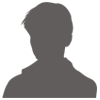

 加好友
加好友 发消息
发消息 赞(
赞( 操作
操作