------
* INSTALLATION
* GHOSTSCRIPT BUGS
* UBUNTU NOTES
* DEBIAN NOTES
* OPENSUSE 10.3 NOTES
* ACER ASPIRE ONE NOTES
* ASUS EEE PC NOTES
* MAC OS X NOTES
* FREEBSD NOTES
* OPENBSD NOTES
* OPENSOLARIS, SOLARIS EXPRESS DEVELOPER EDITION 9/07, Solaris 11+ NOTES
* MINOLTA-QMS 2200/2300 DL NOTES
* CUPS USB NOTES
* HP LASERJET 1000/1005/1018/1020, P1005/P1006/P1007/P1008/P1505 NOTES
* PSUTILS AND 2/4-UP CAPABILITY
* CUSTOM PAGE SIZE
* SET DEFAULT MEDIA WITH CUPS
* MANUAL DUPLEX
* UPDATE
* UNINSTALLING
* BUG REPORTS
* DEVELOPER AND DEBUGGING TIPS
* CUSTOM ICC/ICM COLOR PRINTER PROFILE (BUY)
* CUSTOM ICC/ICM COLOR PRINTER PROFILE (ARGYLL)
INSTALLATION
------------
Unpack:
$ wget -O foo2zjs.tar.gz http://foo2zjs.rkkda.com/foo2zjs.tar.gz
$ tar zxf foo2zjs.tar.gz
$ cd foo2zjs
(Optional) Uninstall:
$ su OR $ sudo make uninstall
# make uninstall
Compile:
$ make
Get extra files from the web, such as .ICM profiles (for color correction)
and firmware. Select the model number for your printer:
$ ./getweb 1215 # Get HP Color LaserJet CP1215 .ICM files
$ ./getweb 1500 # Get HP Color LaserJet 1500 .ICM files
$ ./getweb 1600 # Get HP Color LaserJet 1600 .ICM files
$ ./getweb 2600n # Get HP Color LaserJet 2600n .ICM files
$ ./getweb 1600w # Get Konica Minolta magicolor 1600W .ICM files
$ ./getweb 1680 # Get Konica Minolta magicolor 1680MF .ICM files
$ ./getweb 1690 # Get Konica Minolta magicolor 1690MF .ICM files
$ ./getweb 2480 # Get Konica Minolta magicolor 2480 MF .ICM files
$ ./getweb 2490 # Get Konica Minolta magicolor 2490 MF .ICM files
$ ./getweb 2530 # Get Konica Minolta magicolor 2530 DL .ICM files
$ ./getweb 4690 # Get Konica Minolta magicolor 4690MF .ICM files
$ ./getweb 6115 # Get Xerox Phaser 6115MFP .ICM files
$ ./getweb cpwl # Get Minolta Color PageWorks/Pro L .ICM files
$ ./getweb 2200 # Get Minolta/QMS magicolor 2200 DL .ICM files
$ ./getweb 2300 # Get Minolta/QMS magicolor 2300 DL .ICM files
$ ./getweb 2430 # Get Konica Minolta magicolor 2430 DL .ICM files
$ ./getweb 300 # Get Samsung CLP-300 .ICM files
$ ./getweb 315 # Get Samsung CLP-315 .ICM files
$ ./getweb 600 # Get Samsung CLP-600 .ICM files
$ ./getweb 610 # Get Samsung CLP-610 .ICM files
$ ./getweb 2160 # Get Samsung CLX-2160 .ICM files
$ ./getweb 3160 # Get Samsung CLX-3160 .ICM files
$ ./getweb 6110 # Get Xerox Phaser 6110 and 6110MFP .ICM files
$ ./getweb 500 # Get Lexmark C500 .ICM files
$ ./getweb 3200 # Get Oki C3200 .ICM files
$ ./getweb 3300 # Get Oki C3300 .ICM files
$ ./getweb 3400 # Get Oki C3400 .ICM files
$ ./getweb 3530 # Get Oki C3530 MFP .ICM files
$ ./getweb 5100 # Get Oki C5100 .ICM files
$ ./getweb 5200 # Get Oki C5200 .ICM files
$ ./getweb 5500 # Get Oki C5500 .ICM files
$ ./getweb 5600 # Get Oki C5600 .ICM files
$ ./getweb 5800 # Get Oki C5800 .ICM files
$ ./getweb 1000 # Get HP LaserJet 1000 firmware file
$ ./getweb 1005 # Get HP LaserJet 1005 firmware file
$ ./getweb 1018 # Get HP LaserJet 1018 firmware file
$ ./getweb 1020 # Get HP LaserJet 1020 firmware file
$ ./getweb P1005 # Get HP LaserJet P1005 firmware file
$ ./getweb P1006 # Get HP LaserJet P1006 firmware file
$ ./getweb P1007 # Get HP LaserJet P1007 firmware file
$ ./getweb P1008 # Get HP LaserJet P1008 firmware file
$ ./getweb P1505 # Get HP LaserJet P1505 firmware file
Install driver, foomatic XML files, PPD files, and extra files:
$ su OR $ sudo make install
# make install
(Optional) Install hotplug (for HP LJ 1000/1005/1018/1020/P1005/P1006/P1505):
$ su OR $ sudo make install-hotplug
# make install-hotplug
Unplug and re-plug the USB printer
If you use CUPS to manage your printers, you must restart cupsd:
# make cups OR $ sudo make cups
Test operation of programs. Skip this if you don't have the exact same
version of Ghostscript that I have, ghostscript 8.60 (2007-08-01), because
it will not pass since different versions of Ghostscript generate different
raster images:
# make test
Create printers (Fedora 6/7/8/9/10/11 and Ubuntu 7.10/8.x/9.x):
# system-config-printer
Create printers (Redhat 7.2/7.3/8.0/9.0, Fedora Core 1-5):
# printconf-gui
Create printers (Mandrake/Manrivia)
# printerdrake
Create printers (openSUSE 10.x/11.x)
# yast2 printer
Create printers (Ubuntu 5.10/6.06/6.10/7.04)
$ sudo gnome-cups-manager
$ sudo make cups # Ubuntu has a bug in gnome-cups-manager
NOTE: to edit a queue hit "Properties" (click right mouse button).
Create printers (Debian)
Connect with a web browser to:
http://localhost:631
And configure printer (HP example shown) to:
HP LaserJet 2600n, Foomatic + foo2zjs (en)
Then edit "Manage Printers->Configure Printer" to suit you,
such as "Page Size" or "Color Mode".
Create printers (Solaris 11+)
# printmgr
Create at least one queue for monochrome, and another queue
for color printing. Create the queues, then edit them and
set the "device options" as desired.
For a networked Minolta/QMS 2300 DL, I used a "Queue Type"
of "Unix Printer (LPD)", and set the "Server" to the IP address
of the printer, and the "Queue" to "lp".
For a networked HP Color Laserjet 2600n, I used a "Queue Type"
of "Networked JetDirect", and set the "Printer" to the IP address
of the printer, and the "Port" to "9100".
GHOSTSCRIPT BUGS
----------------
* ghostscript 8.64 is broken w.r.t. color. Don't use!
* Well Tempered Screening (WTS) works with ghostscript 8.54 thru 8.62+.
So if you want BEST COLORS, you'll have to install gs 8.54 or better
if you don't have it.
$ gs --version
8.15.2
$ wget "http://mirror.cs.wisc.edu/pub/mirrors/ghost/GPL/gs862/ghostscript-8.62.tar.gz"
$ tar zxf ghostscript-8.62.tar.gz
$ cd ghostscript-8.62
$ ./autogen.sh
$ make
$ su OR $ sudo cp bin/gs /usr/bin/gs.foo
# cp bin/gs /usr/bin/gs.foo
(Optional)
# make install OR $ sudo make install
$ gs.foo --version
8.62
* Ghostscript before 8.55 has a problem with ICM files and 64-bit gcc.
It causes a segfault with km2430_2.icm. So don't select that one.
UBUNTU NOTES
------------
Install build-essential FIRST:
$ sudo apt-get install build-essential
$ wget -O foo2zjs.tar.gz http://foo2zjs.rkkda.com/foo2zjs.tar.gz
$ tar zxf foo2zjs.tar.gz
$ cd foo2zjs
$ sudo make uninstall
$ make
$ ./getweb 1020
OR other printer
$ sudo make install install-hotplug cups
For 7.10 and later users:
$ sudo system-config-printer
For 5.10/6.06/6.10/7.04 users:
$ sudo gnome-cups-manager
[configure ColorMode = Color if a color printer]
$ sudo make cups
Ubuntu has a bug in gnome-cups-manager with Color, so you must
restart cups. No other distro has this bug.
If that doesn't work, then fire up:
$ firefox http://localhost:631
And click on:
Printers -> Set Printer Options -> Color Mode -> Color
Then click on:
Set Printer Options
DEBIAN NOTES
------------
Install build-essential, foomatic-filters, cupsys FIRST:
$ su
# apt-get install build-essential
# apt-get install foomatic-filters
# apt-get install cupsys
$ wget -O foo2zjs.tar.gz http://foo2zjs.rkkda.com/foo2zjs.tar.gz
$ tar zxf foo2zjs.tar.gz
$ cd foo2zjs
$ make
$ ./getweb 1020
OR other printer
$ su
# make install install-hotplug cups
$ firefox http://localhost:631
OPENSUSE 10.3 NOTES
-------------------
Do this:
# zypper install make gcc
# zypper service-add
http://download.opensuse.org/repositories/Printing/openSUSE_10.3/
Printing
# zypper up -r Printing -t package
Then install using the above instructions.
ACER ASPIRE ONE NOTES
---------------------
Ref: http://the.taoofmac.com/media/Acer/Aspire One/AA1notes.htm
It is a version of Fedora.
Get a shell by typing Alt+F2 then Return.
$ su
# yum install make gcc
<ctrl-d>
$ wget -O foo2zjs.tar.gz http://foo2zjs.rkkda.com/foo2zjs.tar.gz
$ tar zxf foo2zjs.tar.gz
$ cd foo2zjs
$ make
$ ./getweb 1020
OR other printer, e.g. 2600n
$ su
# make install install-hotplug cups
ASUS EEE PC NOTES
-----------------
It is a version of Xandros. First:
Get a shell by typing ctrl-alt-T
$ sudo su -
# vi or kwrite /etc/apt/sources.list
add the following line:
deb ftp://ftp.us.debian.org/debian stable main contrib non-free
# apt-get -f install
# apt-get install wget
# apt-get install build-essential
<ctrl-d>
$ wget -O foo2zjs.tar.gz http://foo2zjs.rkkda.com/foo2zjs.tar.gz
$ tar zxf foo2zjs.tar.gz
$ cd foo2zjs
$ make
$ ./getweb 1020
OR other printer, e.g. 2600n
$ sudo make install install-hotplug cups
Then use the "Add Printer" GUI.
MAC OS X NOTES
---------------
Please read the detailed installation instructions by Clint Morgan
and Rick Richardson in the file INSTALL.osx.
FREEBSD NOTES
-------------
You need the following packages before you start the "make":
# pkg_add -r wget
# pkg_add -r gmake
# pkg_add -r ghostscript-gnu
# pkg_add -r cups
# pkg_add -r foomatic-filters
Use "gmake" instead of "make". E.G. gmake; ./getweb XXX; gmake install
USB NOTES FOR FREEBSD
- Build the kernel without the ulpt driver.
e.g.
# vi /usr/src/sys/i386/conf/GENERIC
comment out 'device ulpt'
# cd /usr/src/
# make buildkernel KERNCONF=GENERIC
# make installkernel KERNCONF=GENERIC
reboot
- Do one of these lines each time the printer is powered up:
# cat /usr/share/foo2zjs/firmware/sihp1018.dl > /dev/ugen0.1
# cat /usr/share/foo2zjs/firmware/sihp1020.dl > /dev/ugen0.1
# cat /usr/share/foo2xqx/firmware/sihpP1005.dl > /dev/ugen0.1
# cat /usr/share/foo2xqx/firmware/sihpP1006.dl > /dev/ugen0.1
# cat /usr/share/foo2xqx/firmware/sihpP1505.dl > /dev/ugen0.1
More information:
http://www.webmiscreants.com/index.php?page=howto_P1006
OPENBSD NOTES
-------------
You need the following packages before you start the "make":
# pkg_add wget
# pkg_add gmake
# pkg_add -i ghostscript
# pkg_add cups
# pkg_add unzip
Use "gmake" instead of "make". E.G. gmake; ./getweb XXX; gmake install
USB NOTES FOR OPENBSD
- Build the kernel without the ulpt driver.
e.g.
# vi /usr/src/sys/i386/conf/GENERIC
comment out 'device ulpt'
# cd /usr/src/
# make buildkernel KERNCONF=GENERIC
# make installkernel KERNCONF=GENERIC
reboot
- Do one of these lines each time the printer is powered up:
# cat /usr/share/foo2zjs/firmware/sihp1018.dl > /dev/ugen0.1
# cat /usr/share/foo2zjs/firmware/sihp1020.dl > /dev/ugen0.1
# cat /usr/share/foo2xqx/firmware/sihpP1005.dl > /dev/ugen0.1
# cat /usr/share/foo2xqx/firmware/sihpP1006.dl > /dev/ugen0.1
# cat /usr/share/foo2xqx/firmware/sihpP1505.dl > /dev/ugen0.1
OPENSOLARIS, SOLARIS EXPRESS DEVELOPER EDITION 9/07, Solaris 11+ NOTES
----------------------------------------------------------------------
Use "bash" for your shell. Only network printers are supported.
$ export PATH=$PATH:/sbin:/usr/sbin:/usr/sfw/bin:/opt/sfw/bin
Do this:
[ Load CD Solaris_Software_Companion]
$ cd /media/S10_807_SOFTWARE_COMPANION/Solaris_Software_Companion/Solaris_i386/Packages
$ su root -c "/usr/bin/bash"
# pkgadd -d `pwd` SFWgroff
# pkgadd -d `pwd` SFWgawk
OR
Browse to:
http://pkg.opensolaris.org/release/en/index.shtml
and Search or Browse Packages and download:
SUNWscp
SUNWgawk
SUNWgroff
Then:
$ wget -O foo2zjs.tar.gz http://foo2zjs.rkkda.com/foo2zjs.tar.gz
$ tar zxf foo2zjs.tar.gz
$ cd foo2zjs
$ gmake
$ ./getweb 2530
OR other printer
$ su root -c "/usr/bin/bash"
# gmake install
# printmgr
To see a screen to the GUI:
http://foo2lava.rkkda.com/solaris/
NOTE: you cannot see the printer options (Paper Source, Paper Type,
Paper Media, Color Mode, ICM, etc.). There is NO GUI to do it!!!
Sorry.
MINOLTA-QMS 2200/2300 DL NOTES
------------------------------
Use the network interface if you can. These printers understand Unix
LPD printer server protocol. So when setting up the printer queue,
you can select "UNIX Printer (lpd queue)", set the lpd queue name to
"lp" (arbitrary), and set the "Server" to the IP address of the
printer.
These printers also understand several other printer server protocols,
such as JetDirect and IPP, but I have not tried them. In any case,
I'm not aware of any advantages of using them over LPD.
The USB interface on this printer will work if your printer is at
firmware revision 2.55 or later. Mine was not, but I was able to
get this firmware from the Konica Minolta Europe web site. The USA
site doesn't have it. Upgrading the firmware on your printer can
be dangerous and might turn your printer into a paperweight, so I do
not recommend it unless you need USB and are a computer expert. To
get the v2.55 firmware upgrade, try:
./getweb 2300dl_fw
CUPS USB NOTES
--------------
If you are using the USB port, then the URI should be:
usb:/dev/usb/lp0
usb:/dev/usb/lp1
OR
usb://Samsung/CLP-310%20Series
usb://Samsung/CLP-310%20Series
usb://HP/Color%20LaserJet%20CP1215
usb://HP/Color%20LaserJet%202600n
usb://HP/LaserJet%201000
usb://HP/LaserJet%201005
usb://HP/LaserJet%201018
usb://HP/LaserJet%201020
usb://HP/LaserJet%20P1005
usb://HP/LaserJet%20P1006
usb://HP/LaserJet%20P1505
Don't use hp://<whatever> because that is for hplib (a closed source,
proprietary driver).
HP LASERJET 1000/1005/1018/1020, P1005/P1006/P1007/P1008/P1505 NOTES
--------------------------------------------------------------------
These printers need their firmware downloaded to them every time they
are powered up.
On Linux with USB connected printer:
If you are running Linux and the printer is connected via USB, you
can arrange for the firmware to be automatically downloaded to the
printer by performing one more installation step:
# make install-hotplug
Unplug and re-plug the USB printer.
On another OS or with a parallel port connected printer:
You must send a firmware file to the printer each time you power it
up. If you downloaded the extra files for the HP above, a typical
command line to load the firmware would be ONE of these:
cat /usr/share/foo2zjs/firmware/sihp1000.dl > /dev/usb/lp0
cat /usr/share/foo2zjs/firmware/sihp1005.dl > /dev/usb/lp0
cat /usr/share/foo2zjs/firmware/sihp1018.dl > /dev/usb/lp0
cat /usr/share/foo2zjs/firmware/sihp1020.dl > /dev/usb/lp0
cat /usr/share/foo2xqx/firmware/sihpP1005.dl > /dev/usb/lp0
cat /usr/share/foo2xqx/firmware/sihpP1006.dl > /dev/usb/lp0
cat /usr/share/foo2xqx/firmware/sihpP1505.dl > /dev/usb/lp0
On Mac OS X:
You must send a firmware file to the printer each time you power it
up. If you downloaded the extra files for the HP above, a typical
command line to load the firmware would be:
lp -oraw /usr/share/foo2zjs/firmware/sihp1018.dl
lp -oraw /usr/share/foo2zjs/firmware/sihp1020.dl
lp -oraw /usr/share/foo2xqx/firmware/sihpP1005.dl
lp -oraw /usr/share/foo2xqx/firmware/sihpP1006.dl
lp -oraw /usr/share/foo2xqx/firmware/sihpP1505.dl
Firmware Not Downloaded:
# usb_printerid /dev/usb/lp0
GET_DEVICE_ID string:
MFG:Hewlett-Packard;MDL:HP LaserJet 1020;CMD:ACL;CLS: PRINTER;
DES:HP LaserJet 1020;
Firmware Downloaded:
# usb_printerid /dev/usb/lp0
GET_DEVICE_ID string:
MFG:Hewlett-Packard;MDL:HP LaserJet 1020;CMD:ACL;CLS: PRINTER;
DES:HP LaserJet 1020;FWVER:20050309;
NOTE: The original HP files are named '*.img'. Sometimes HP supplies
these files ready-to-download to the printer, sometimes they are raw
ARM executables and need to have a special header added to them before
they can be downloaded. The "make install" step will use the supplied
"arm2hpdl" program to automatically detect which kind of file they are
and convert them (if needed) to the downloadable '*.dl' format.
These printers do not have a "button" when you run out of paper.
But, there is a GNOME gui in:
Applications -> System Tools -> HPLJ 10xx Replaced Paper
It requires tcl, tk, and tix. Fedora 5 and later:
# yum install tcl tk tix
or, you can simulate this by reloading the paper and doing:
$ usb_printerid /dev/usb/lp0
or, you can open the print cartridge door and then close it.
PSUTILS AND 2/4-UP CAPABILITY
-----------------------------
If you would like to use the 2-up/4-up capability, then you need to
get and install Angus Duggan's excellent psutils package. You can
find the source code for psutils here:
http://knackered.knackered.org/angus/psutils/index.html
Or an RPM here:
http://rpmfind.net/linux/rpm2html/search.php?query=psutils
CUSTOM PAGE SIZE
----------------
Append "PageSize=Custom.MMMxNNNin" to the lpr command. E.G.
$ lpr -P hp2600 -o media=letter -o PageSize=Custom.4x6in ~/testpage.ps
$ lpr -P hp2600 -o media=letter -o PageSize=Custom.10x15cm ~/testpage.ps
$ lpr -P hp1020 -o media=letter -o PageSize=Custom.4x6in ~/testpage.ps
Or, use a GUI that allows the custom size parameters, e.g.
"evince" - PostScript and PDF File Viewer.
SET DEFAULT MEDIA WITH CUPS
---------------------------
$ sudo
# lpoptions -o media=A4
-OR-
# lpoptions -o media=Letter
MANUAL DUPLEX
-------------
See:
http://www.rastersoft.com/gtkpsproc.html
- Print odd pages
- Wait for confimation message
- Insert 180 degrees into printer
- Print reverse even pages
-OR-
Print -> Page Setup -> Only print -> Odd Sheets
then:
Print -> Page Setup -> Only print -> Even Sheets
-OR-
Print -> Job -> Odd Pages
then:
Print -> Job -> Even Pages
Ref:
http://bugzilla.gnome.org/show_bug.cgi?id=520598
UPDATE
------
Here are handy lines you can click on to get the latest version:
http://foo2zjs.rkkda.com/
wget http://foo2zjs.rkkda.com/foo2zjs.tar.gz
My advice: update early and often!!!!
UNINSTALLING
------------
This will uninstall everything from your system.
$ su
# make uninstall
BUG REPORTS
-----------
PLEASE use the forums at:
http://foo2zjs.rkkda.com/forum/index.php
I do not read or reply to HTML email or messages sent under an alias.
I failed out of french class, so don't even think about sending
me email in anything but English.
Rick Richardson
DEVELOPER AND DEBUGGING TIPS
----------------------------
If you want to work on this program, I recommend creating a "raw"
printer queue directed at the printer, with no protocol conversions.
OR, simple copy the file to /dev/usb/lp0 (USB) or nc (netcat) the
file (network).
Then, you can use the "foo2zjs-wrapper" program to convert Postscript
test programs to ZjS format, and inspect them with "zjsdecode" before
deciding whether to print them or not. For example:
foo2zjs-wrapper testpage.ps > testpage.zm
foo2zjs-wrapper -c testpage.ps > testpage.zc
zjsdecode < testpage.zm
zjsdecode < testpage.zc
lpr -Praw testpage.zm
OR
cp testpage.zm /dev/usb/lp0
OR
nc 192.168.1.NNN 9100 < testpage.zm
Same thing for the other drivers, e.g. ...
foo2hiperc-wrapper testpage.ps > testpage.hc
hipercdecode < testpage.hc
nc 192.168.1.NNN 9100 < testpage.hc
If the printer is an HP LaserJet 10xx or P1xxx and needs to have the
firmware downloaded, this will tell you (P1006):
Before:
usb_printerid /dev/usb/lp0
MFG:Hewlett-Packard;MDL:HP LaserJet P1006;CMD:ACL;CLS:PRINTER;
DES:HP LaserJet P1006;
After:
usb_printerid /dev/usb/lp0
MFG:Hewlett-Packard;MDL:HP LaserJet P1006;CMD:ACL;CLS:PRINTER;
DES:HP LaserJet P1006;FWVER:20080415;
CUSTOM ICC/ICM COLOR PRINTER PROFILE (BUY)
------------------------------------------
I need:
Samsung CLP-315 default resolution
Samsung CLP-600 default resolution
Samsung CLP-610 default resolution
HP Color LaserJet 1500 default resolution
HP Color LaserJet CP1215 default resolution, 1-bit and 2-bit
HP Color LaserJet 2600n 2-bit, default resolution
0) Pick a vendor, e.g.
"Custom ICC ICM colour printer profile RGB or CMYK"
Seller: personalised101
http://stores.ebay.ie/The-Graphics-Depot
Cost: 10 pounds
"We Create a Custom ICC Profile for Your Printer-"
Seller: fotojimbo
http://search.ebay.com/_W0QQsassZfotojimbo
Cost: 10 dollars
1) Convert the vendor sheet(s) from *.tif to page*.ps (OPTIONAL)
$ gimp
Preferred, using ImageMagick's "convert"
$ convert Color Patch RGB (Page 1).tif page1.ps
$ convert Color Patch RGB (Page 2).tif page2.ps
From *.jpg to *.ps
$ convert a300DPI_i1-RGB-1.5.jpg -rotate 90 -density 300x300
-quality 100 page1.ps
2) Print the Postscript vendor sheet(s) with NO color correction:
$ foo2hp2600-wrapper -c -C10 -Gnone.icm page1.ps > test1.prn
$ nc 192.168.1.xxxxxxx 9100 < test1.prn
$ cp test1.prn /dev/usb/lp0
repeat for page2.ps (if necessary).
3) Send them to the vendor by POSTAL MAIL
4) Get back *.icc/*.icm profile by EMAIL or WEB
5) Put it in /usr/share/foo2hp/icm/testing.icm
6) Print a test picture:
$ foo2hp2600-wrapper -c -C10 -Gtesting.icm
picture.ps > picture.prn
$ nc 192.168.1.xxxxxxx 9100 < picture.prn
$ cp picture.prn /dev/usb/lp0
7) If it is OK, send "testing.icm" to rick.richardson@comcast.net
for inclusion in foo2zjs.
Other printers: use foo2qpdl-wrapper and /usr/share/foo2qpdl/icm/
Other printers: use foo2lava-wrapper and /usr/share/foo2lava/icm/
CUSTOM ICC/ICM COLOR PRINTER PROFILE (ARGYLL)
---------------------------------------------
Reference:
firefox http://www.xritephoto.com/html/colormunkisplash.htm
firefox http://www.argyllcms.com/
man printer-profile
DON'T DO THIS ON A 32-BIT (i386) PROCESSOR!
Ghostscript (8.63) has problems. Weird color profile data.
ONLY DO THIS ON A 64-BIT (x86_64)PROCESSOR.
But, you can use the color profile on i386 and x86_64.
YOU HAVE BEEN WARNED!!!
Execute:
$ man printer-profile
$ printer-profile manuf model [rgb|cmyk] [patches] [ink-limit]
If it is OK, send "testing.icm" to rick.richardson@comcast.net
for inclusion in foo2zjs.
 发起投票
发起投票


 技术讨论
技术讨论






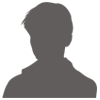

 加好友
加好友 发消息
发消息 赞(
赞( 操作
操作